Temperature Monitoring Solutions
IT leadership is a balance between protecting the integrity of your infrastructure while still providing efficient processes and tools for your organization.
With ComplianceMate you get:
- Secure IoT technologies for temperature sensitive products and environments.
- Minimal IT infrastructure demands.
- System visibility with hierarchical views of all locations.
- The ability to automate temperature monitoring and alerting.
- Instant alerts when temperatures fluctuate out of required specifications.
- Control of Operational and FSQA workflows for complete compliance.
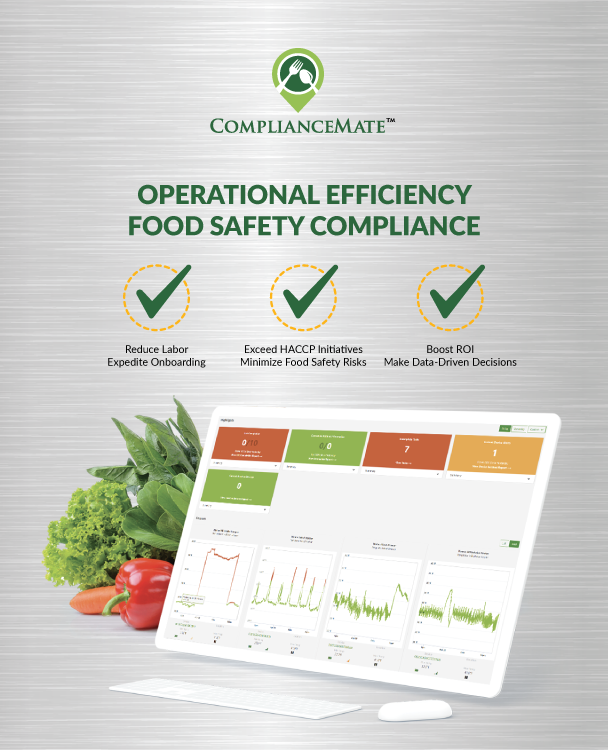
Whether you manage a single site or hundreds of locations, ComplianceMate has the technology you need to empower your strategic decisions. Rely on ComplianceMate to manage your mission-critical infrastructure with technology that includes:
Customizable dashboards
Allows users to view and analyze data remotely, enabling them to collect operational information across locations, perform deep-dive data analytics, and create custom reports that pinpoint areas of success or that need improvement. Everything from temperature logs to completed HACCP checklists can be easily viewed and managed according to approved business processes. Multiple interfaces provide varied access options and enterprise-grade data security keeps sensitive information safe.
High-quality IoT sensors
ComplianceMate’s patented LoRaWAN-based security provides access to key-encrypted remote temperatures and humidity sensor information that transmits real-time alerts when out of range. This means immediate notification when a location has experienced an issue like a power outage. Signals can easily penetrate concrete, stainless steel, and heavy insulation. These temperature sensors are durably constructed to remain fully functional under even harsh operating conditions.
Wireless Bluetooth temperature probes
These portable wireless thermometers allow employees to complete time and temperature checks in seconds, rather than minutes. Designed with a 1000 hours of battery life, the temperature probes can transmit data to any web-enabled device and capture a range of temperature info that can prove compliance with the required safety regulations. Each probe comes with an NIST Traceable Calibration Certificate.
Digital workflow and safety checklists
The ComplianceMate tablet technology turns all of your workflow checklists into a convenient digital format for easy and efficient tracking and monitoring. The easy-to-use interface provides all the prompts and corrective actions employees need to perform audit tasks accurately.
The ComplianceMate technology platform ensures enhanced monitoring of temperatures, increased accountability, and streamlined workflows. It is more than just a temperature monitoring solution. It gives employees and managers the power to handle issues quickly, correctly and ensures ongoing compliance to standard operating procedures.

Applications of Real-Time Temperature Monitoring
Real-time temperature monitoring has a range of applications across the supply chain.
Owners can use this technology to:
- Ensure every location is maintaining product safety compliance, without having to physically visit.
- Ensure correct temperatures during transportation and delivery of the products.
- Provide an analytical view and tools to proactively pinpoint potential costly problems that cause waste and negatively affect quality and sales.
This case study shows how ComplianceMate was used to make informed food safety decisions.
Complete Data Security Across All Platforms
ComplianceMate’s automated temperature logging, temperature control, and temperature monitoring solutions have proven their effectiveness in many environments around the world. The technology is designed to eliminate safety hazards, support your Hazard Analysis Critical Control Point (HACCP) program, and aid you in collecting data in accordance with your standard operating procedure (SOP) documentation. The ComplianceMate sensor system was given the Internet of Things (IoT) Innovator of the Year honors at the IOT/WT Innovation World Cup.
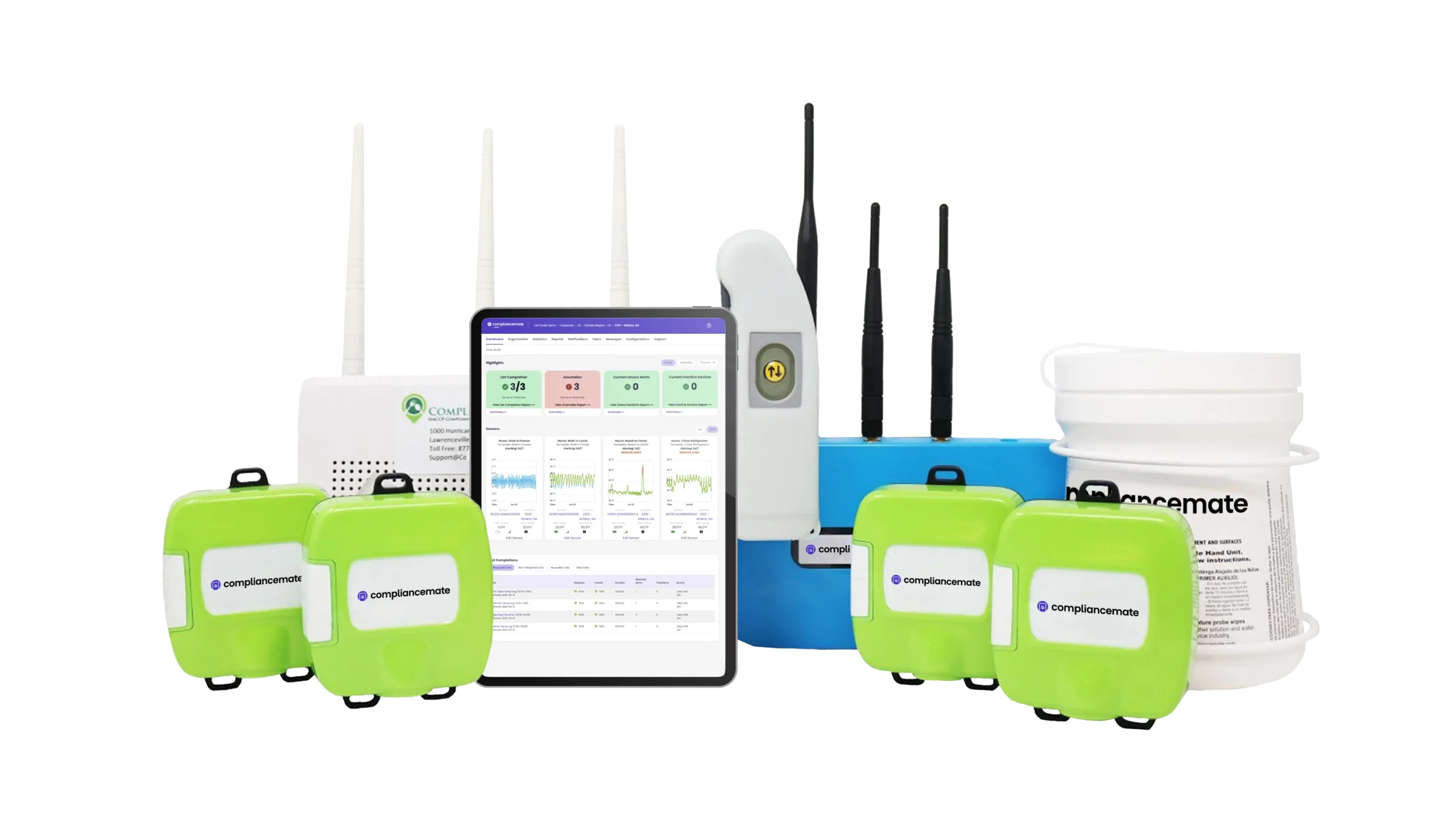
Request a Demo
All kinds of businesses can streamline their operations with ComplianceMate’s powerful suite of tools, including:







